No, I am not moving again. God knows I have moved enough in the last two years, going from Louisiana to North Carolina and then back to Louisiana. I did, however, recently move my genealogy files. I was a little nervous about it, but it was time. My old laptop was a four-year-old Dell Inspiron 1501. I was using about 51 of the 52.7 GB hard drive. I was constantly getting messages about low disk space. I was getting tired of emptying my Recycle Bin and performing Disk Cleanups. I couldn't even perform a Disk De-fragment because I didn't have enough disk space. And have I mentioned how painfully slow it was? Well, it was PAINFULLY slow. It only had 896 MB of RAM (not even a whole GB!).
So, instead of waiting until it crashed and having a meltdown over the potential loss of genealogy files, I decided to start looking at new laptops about a week ago. I do backup my genealogy files nightly to Mozy, but I would still be paranoid if my computer crashed. In the past, I have always bought new computers from Dell's website, but I decided that we should buy it at Best Buy because we could get one on our Best Buy card with 18 months of no interest (this is the accountant in me). Dell's financing plan wasn't as great. Before I went to the store, I decided to do some research (i.e. talked to my IT wizard brother). He told me to get at least 750 GB of hard drive. I wasn't sure how much RAM I needed. RAM affects the speed of a computer. I read that 8 GB is suggested for gamers (which I am not), while most people just need 4 GB to surf the Internet. But I often have five programs open at one time, especially when doing genealogy research (about 90% of why I even have a computer in the first place). When I asked my brother about RAM, he said he would never recommend less RAM. When I looked at prices, 8 GB really didn't cost that much more than 4 or 6 GB. I finally settled on a Toshiba P755-S5120. It has 750 GB of hard drive, 8 GB of RAM, and an i7 processor, which according to my brother, is the best consumer processor out there. So far, I have been extremely pleased with it. It is SUPER FAST. So, how did I migrate my files and programs?
Well, first I decided to try out Dropbox. I had seen numerous posts on other genealogy blogs singing the praises of Dropbox. At first, I thought I didn't need it because I had Mozy, but then I realized that it is a little different than a backup service. Dropbox is more of a syncing service that allows you to access your files from multiple computers, smartphones, and tablets. If you open a file, make changes, and then save it on one device, it will then be synced with the other devices. It also allows you to share files with friends and family. Since Dropbox syncs files with multiple devices, I figured it would be a great tool for migrating my files from one computer to another.
To test it out, I created an account and downloaded the Dropbox software on my old laptop, which placed a Dropbox folder in my My Documents folder. I then moved the pictures that I had scanned from my maternal grandmother's photo album collection into the Dropbox folder. I chose these files for testing because I would eventually like to share them with my family members once I get them more organized. Also, there were a few of them linked to people in my RootsMagic database, but not that many of them were linked, so I figured it wouldn't cause too many broken links by moving them. Once I moved them to the Dropbox folder, the photos immediately began syncing with my online Dropbox account. There were well over 1,000 photos, so this took quite some time to sync (probably about 8 hours). Once they synced, I could then access them from any computer by logging into my Dropbox account. I also downloaded the Dropbox app on my husband's iPad and on my iPhone, so that I could access the files on those devices as well. I have to say that it was pretty neat to look at pics from 1960 on my iPhone. Another great feature was that I was able to upload the pics from my iPhone camera directly into my Dropbox account, which then synced them to my old laptop. Pretty neat and quick for transferring files. No need for a USB cord to connect my phone to my laptop.
Once I tested it out and decided I liked the feel of Dropbox, I got braver and moved my Genealogy folder from My Documents to the Dropbox folder. The Genealogy folder holds most of my scanned documents, reports, blank forms, educational handouts, and even my RootsMagic database. I was concerned because I typically link the scanned documents to my source citations in RootsMagic, and by moving the files, I was worried about having to change all the broken links. However, because I moved a whole folder and did not change individual file names, I was able to easily use the Search and Replace tool in RootsMagic to change the links. With this tool, I basically told RootsMagic to change multimedia filename paths beginning with C:\Users\Jen\My Documents\Genealogy to C:\Users\Jen\My Documents\Dropbox\Genealogy. However, if you really don't want to physically move any files into the Dropbox folder, you can use symbolic links to sync a file or folder with Dropbox. All you have to do is download the Dropbox Folder Sync add-on to create symbolic links. The add-on allows you to right-click on any file or folder on your hard drive and select "Sync with Dropbox" from the menu. (This is what I had to do with my music files because I wasn't sure if iTunes had a great Search and Replace feature like RootsMagic. I didn't want to re-link my music files one by one). If you do move your genealogy database into the Dropbox folder, don't forget that the next time you open the database program, you will have to redirect the program to open the file from its new location within the Dropbox folder. And don't forget to tell your backup service (i.e. Mozy) to backup the new Dropbox folder.
Now that I had all of my most pertinent files in Dropbox, and Mozy was set to backup the Dropbox folder, it was time to take the plunge and get a new computer. Once I got my new laptop, before downloading Dropbox, the first thing I did was download all of my genealogy software programs and a few other software programs onto the computer from their original CDs or from the vendors' websites using my registration key (it's good to keep these handy). I then downloaded Dropbox onto the new computer. When installing, it asked me if I already had a Dropbox account. I then input my Dropbox username and password. Once I did this, the Dropbox folder was again placed in my Documents folder and immediately, the files saved in the Dropbox folder on my old laptop started downloading into the Dropbox folder onto my new laptop. Pretty sweet! No flash drives or external hard drive needed. Amazingly, there were over 8,000 files, and it only took about 12 hours.
Once the files were downloaded, I tried opening all of my major genealogy files (Legacy, RootsMagic, and FamilyTreeMaker (FTM) databases). The only snafu seemed to be with my FTM file. The CD I downloaded the program from stated it was version 3.4. I thought I had a newer version, but I wasn't sure because I couldn't find a CD for a newer version. When I tried to open the actual database (.ftw file), it told me that my file had been created with a newer version of FTM and that I needed to upgrade. Well, I don't even use FTM on a regular basis, so I checked my old laptop, and yes, I was using FTM 2006. Obviously, I've misplaced the CD containing the FTM 2006 installation file. At first I thought I would need to buy a new version of FTM to open the file, but I really didn't want to spend $60 or more on a program I only use to view my original family file. (When I switched from FTM to Legacy in 2008, I decided to start fresh since much of the info in my FTM file was unsourced. I mainly just use the FTM file for clues to pursue further research, much like I use an unsourced family tree found online). Then I realized that since my old laptop with FTM 2006 installed on it was still alive and well (albeit slow and running out of disk space), I could just create a GEDCOM of my FTM 2006 file and import that into RootsMagic on my new laptop. Duh! This seems to have worked well, and I like viewing the file in RootsMagic better anyhow.
So, that is my genealogy file migration story. I would highly recommend using Dropbox if you buy a new computer and want to transfer files. For now, I am leaving my files in Dropbox. This way, I will have them backed up to Mozy and in my Dropbox account. It gives me an extra feeling of comfort that my files are backed up in two places.
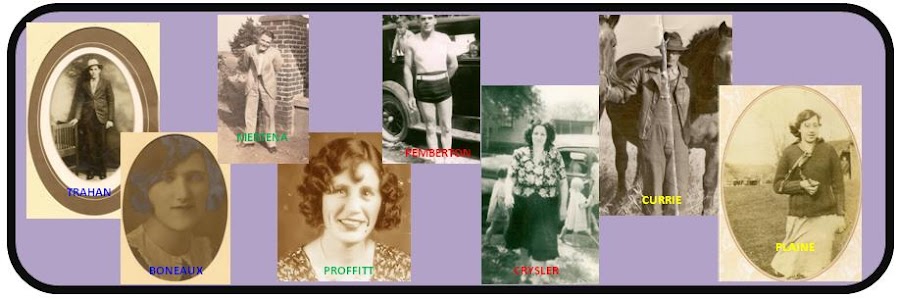


No comments:
Post a Comment